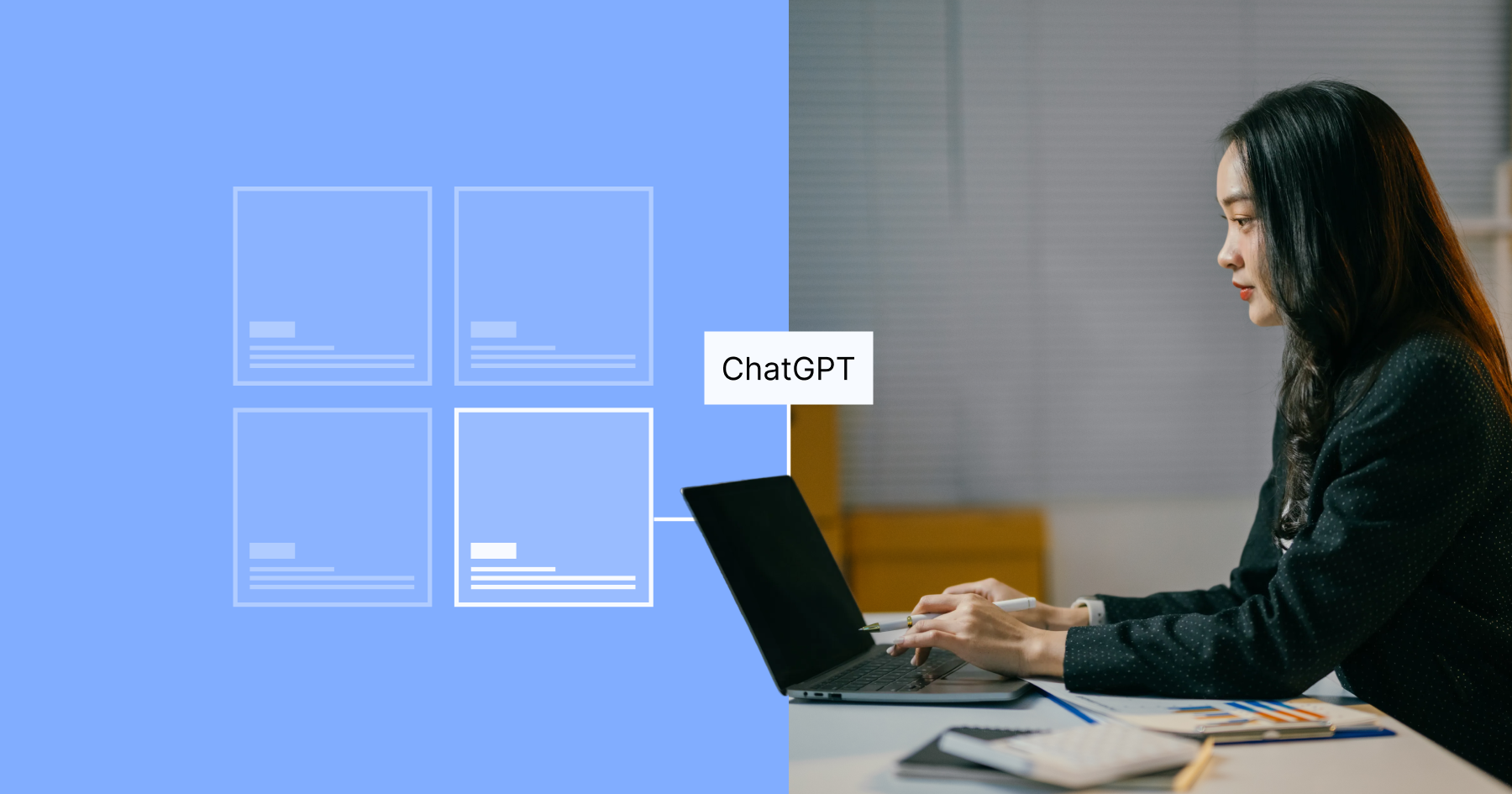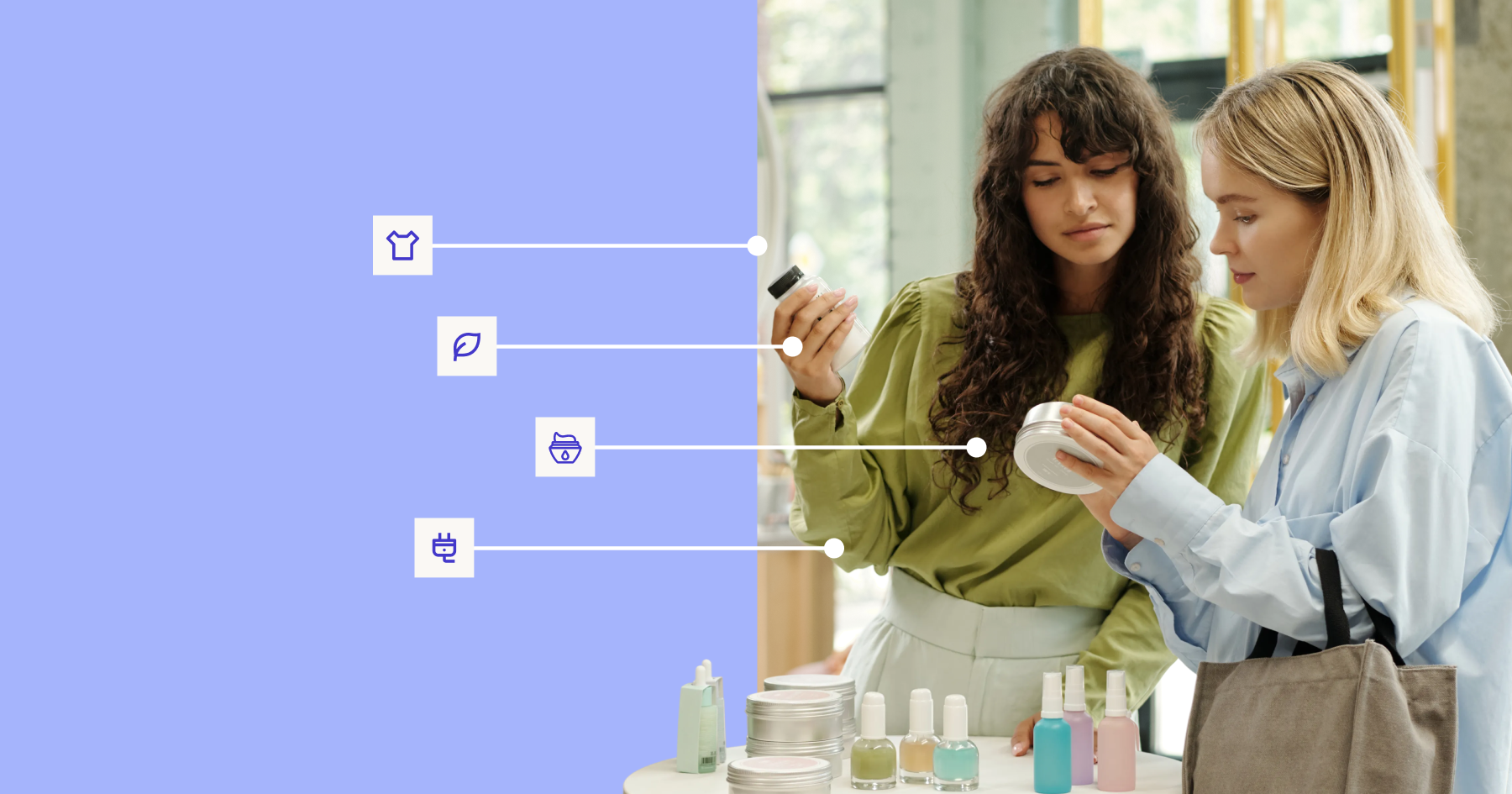The PDP (also called item page or product detail page) is the final stop for shoppers buying products on Walmart.com. As a supplier, the product page is the fundamental way to present your product to the omnichannel shopper. No matter how they made it to your product page, that’s where the shopper will make the ultimate decision to add your item to their cart.
Therefore, having a working understanding of a product page is essential for anyone hoping to sell their items on Walmart.com. Let’s take a look at the parts that make up a Walmart.com page and learn about where each one comes from, how they’re created, and how it affects the page’s performance:
Title
A product’s title is the string of characters, including the item’s official name, Walmart.com uses to refer to it. This title appears at the top of the product detail page, as the web page’s title for web browsers like Safari or Chrome, and perhaps most importantly, in search results. The product title is one of the first things your shopper will see when finding your product. The words used in your title are very important in determining which search results your product will show up in.
Buy Box
The buy box is a name for the part of a Walmart.com product page that shows the item’s price, shipping information (like 2-day delivery and NextDay eligibility), and who the item is sold and shipped by. The buy box is where you can find third-party resellers controlling a product page. Shoppers can click to select the color, size, and quantity of the item they want to order, as well as click See More Info to go down the page to the About this item section.
Photos
A product page’s photography is where shoppers can look at images of your product. Walmart requires a minimum of 5 images, but you can upload more that will appear in a carousel below the photo to the left of the Buy Box. The hero image is your first image, which shows up when the page loads, as well as in search results. Walmart has more specific requirements for the hero image than additional added photos.
Video
Any product videos uploaded to a Walmart.com page will appear as a play button underneath the hero image. These videos are considered rich media, sometimes called enhanced content. Video content Product videos are a great way to give shoppers the information they’re looking for to feel confident about buying your product.
360 View
A “360 View” is what Walmart calls 360-degree photography that lets shoppers see your product from every angle. 360 Views on Walmart.com show up near the top of the page, just under the product’s hero image. Anyone can upload rich media like 360 Views to their product pages through content management APIs like SKU Ninja’s Rich Media Upload Tool.
Description (About this item)
An item’s product description is where suppliers can put large amounts of written copy to tell shoppers whatever they need to know about the item. Walmart’s product descriptions show up in the “About this item” section, and allow for a maximum of 4000 characters, which averages out to around 400-600 words. We recommend using paragraphs focused on each of the unique selling points of your item, separated by eye-catching headings. The keywords included in the product description are part of what’s used to determine what search results a product page shows up in.
Key Features (About this item)
The Key Features section is the second part of the “About this item” section, presented in the form of a bulleted list. It’s recommended to restate all of the most important information about your product in the Key Features bullet points for shoppers that prefer to scan a bulleted list to reading your product’s description.
Ingredients, Directions, Warnings, Specifications
Specifications are all the additional information you enter during item setup for your Walmart.com pages. Longform attributes like Ingredients, Directions, and Warnings will show up below the product description and key features. For items like food, drinks, or supplements, the Nutrition Facts label will show up here, too. Things like the item’s dimensions, brand, weight, size, or flavor will appear in a table under Specifications. The fields available will change depending on the product’s category. These specifications are the same attributes that Walmart’s search filtering tools will sort through to allow users to view photos that match their specifications.
Comparison Chart
A comparison chart is a table of product specifications created by Walmart to make it easier for shoppers to compare competing items. This effectively puts images and links to your competitors’ items onto your product pages. Suppliers can also make a comparison chart featuring only their own products as rich media or enhanced content.
Interactive Tour
An Interactive Product Tour is a piece of rich media or enhanced content that lets shoppers click through images of your product with text callouts of its most important features. This is a great way to let your shoppers explore your product on your own, guided by your own written copy, appearing as clickable nodes on images of the product.
Feature Sets
Feature Sets are a type of rich media/enhanced content that goes a step above traditional product descriptions and photography. Suppliers can host feature sets on their pages that combine photos, written copy, and graphics to tell shoppers a story about their brand or item in a creative and engaging way.
Downloadable Documents
Downloadable Documents are files (usually .PDF documents) that shoppers can download directly from your Walmart.com product page. These downloadable documents are great for including things like instructions, warranties, recipes, and more on your product pages. To upload a file for your shoppers to download to their computer from Walmart.com, you can use SKU Ninja’s Rich Media Upload Tool.
Reviews
Reviews are an essential part of the ecommerce experience, and Walmart.com is no different. The average review score and number of reviews show up alongside each product in search results, so it’s good to have a solid number of favorable reviews to get shoppers to click on your item. Reviews can sometimes be pulled from other places around the internet, such as brand websites and review aggregators. Anyone can write, like, dislike, or report reviews, and the most helpful positive review and most helpful negative review are displayed at the top of the reviews section.
Questions
The Questions section is a standard part of any Walmart.com page where shoppers can ask questions about the item. Anyone with a Walmart.com account can answer these questions, so it’s recommended to create a Walmart.com account for your brand that answers questions on your product pages in an official capacity.
That’s it! We covered every element of a Walmart.com product detail page here, leaving out things like paid advertisements and recommendations based on shoppers’ browsing history. These product suggestions aren’t necessarily related to or competing with your item, but can lead shoppers away from your product page.
Ready to grow your business?
Let’s discuss the best approach to meet your brand’s specific needs.
Let's connect.avif)